Getting Started
Welcome to SmartReply for Google Forms!
This add-on generates a personalized reply for each form submission with just one click.
Setup Overview
- Create or Open your form.
- Set your custom instruction.
- Click the button in Gmail.
Please see below for more details.
Form Setup
- Create or open your form.
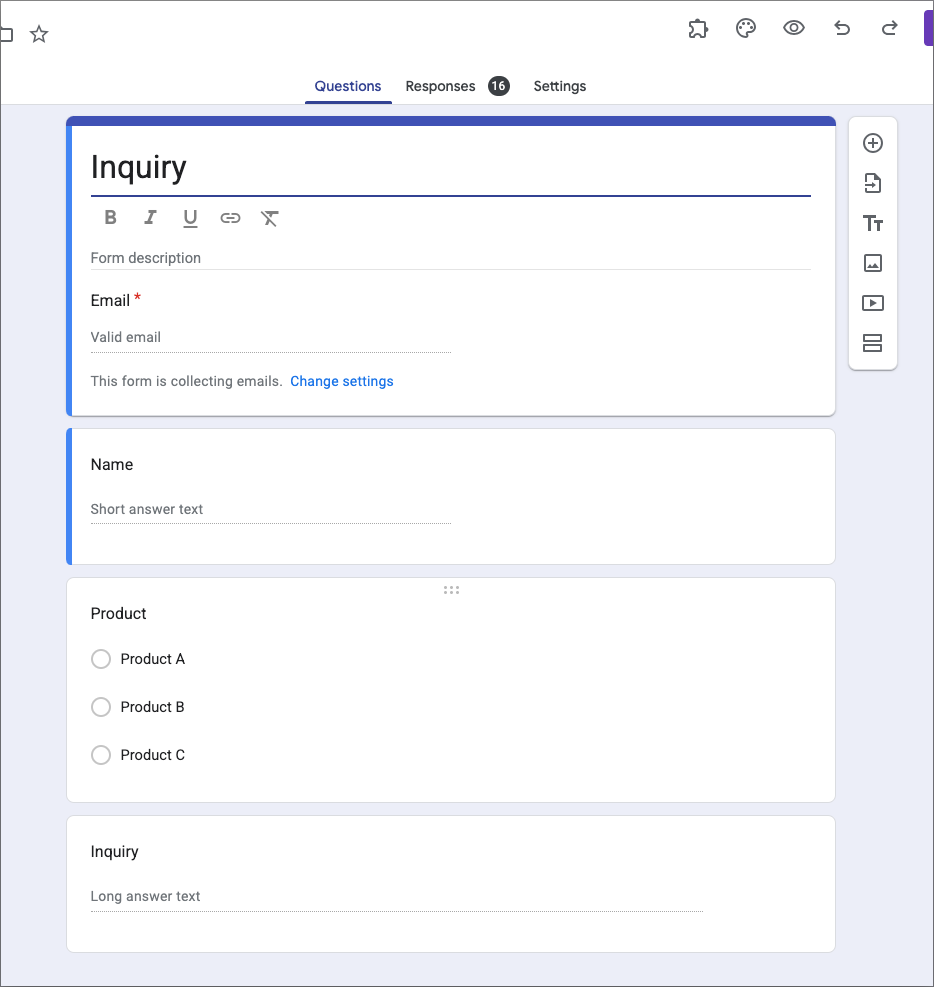
- Ensure you enable
Skip this step if you prefer to use a custom question to capture the respondent's email. - You can choose or
- When you generate a reply, the collected email address is automatically set in the "To" field of the email.
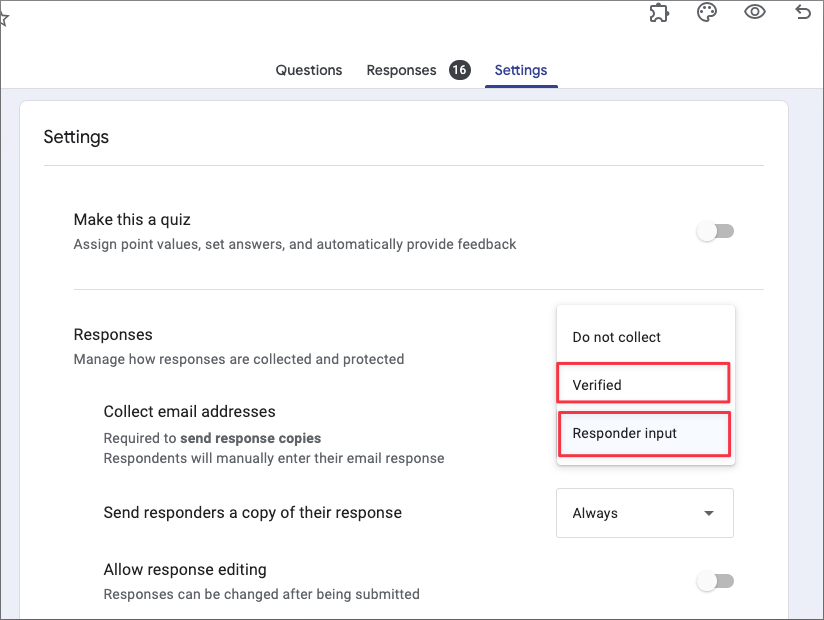
- Open the add-on’s configuration settings
- Click the add-on button → SmartReply.
- Click the menu
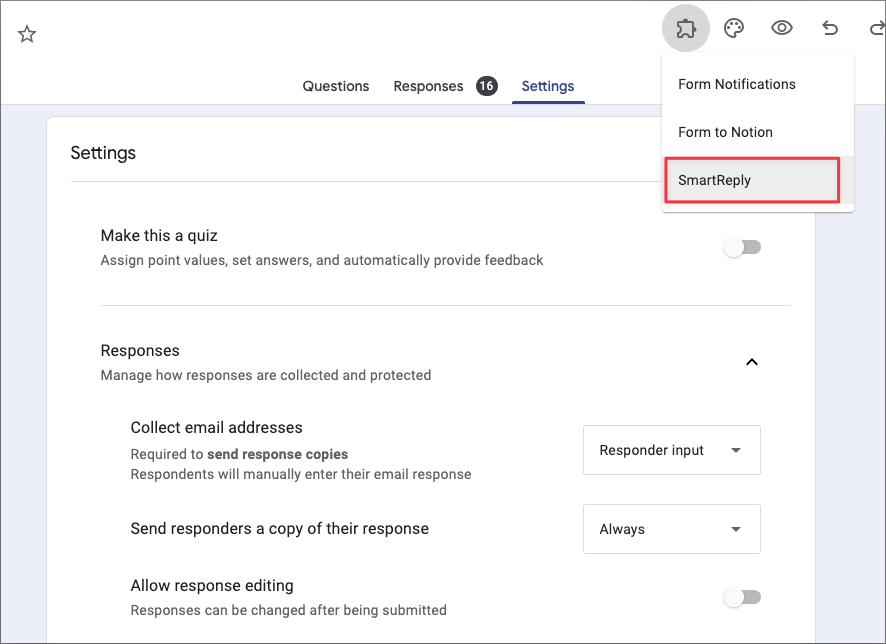
If you don’t see or , please reload the page and try again. It may take a while to load.
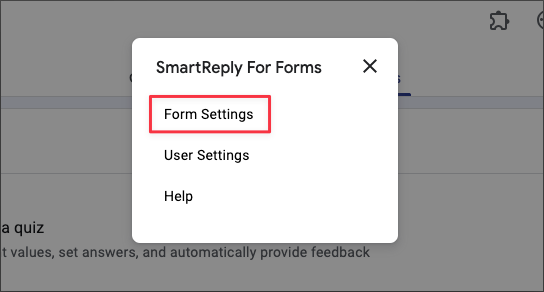
- Enter your custom instructions
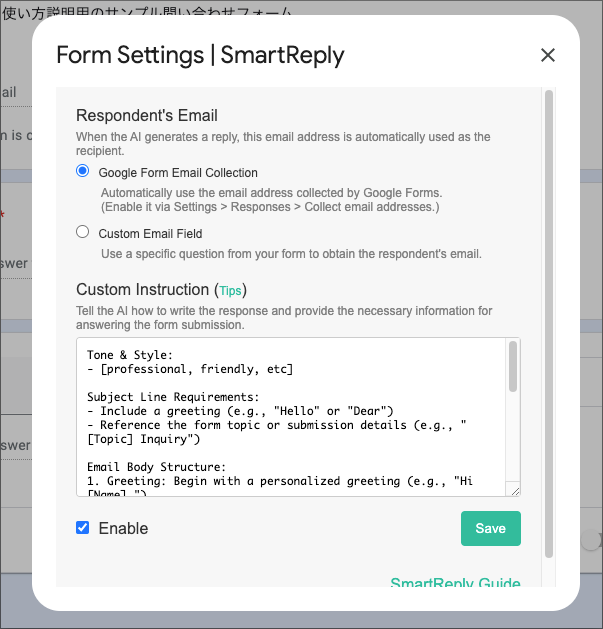
- Click .
After the settings are saved successfully, a notification email is sent to your email address (the one used during setup) whenever a form is submitted.
Reply to a Form Submission
- Open your gmail
- Open the notification email
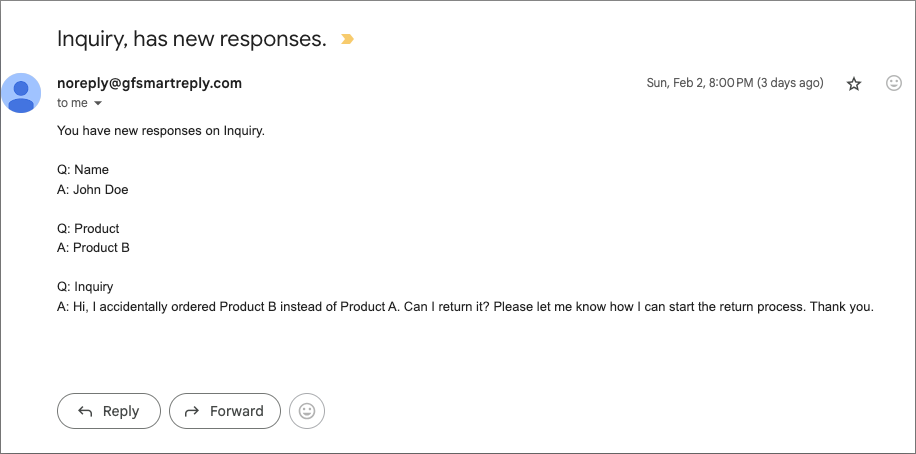
- Click the add-on button.
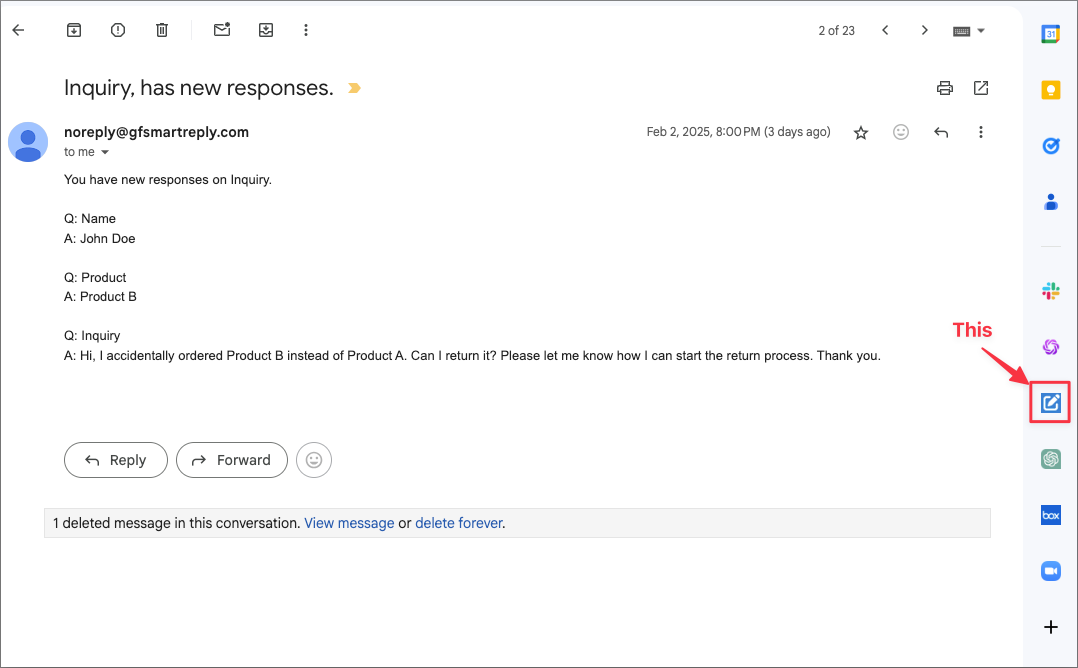
- Click "Compose Reply."
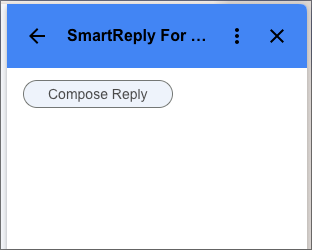
- Review the generated reply and make any necessary edits.
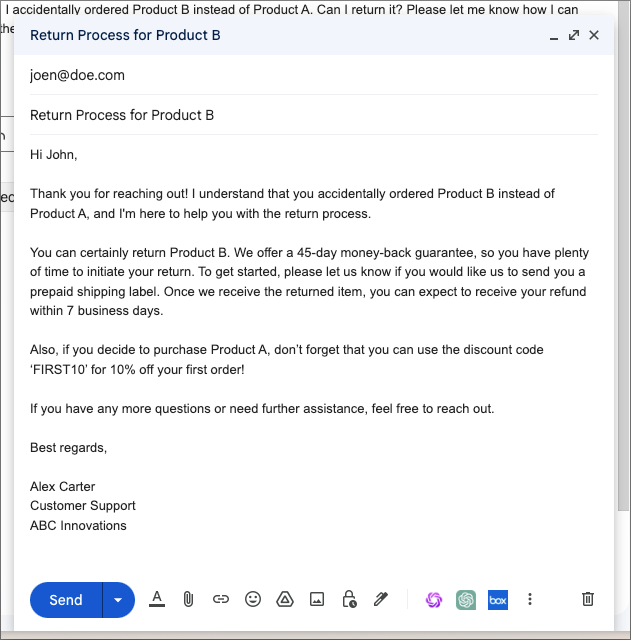
That’s it!